Here at At Leisure, we're always trying to think of ways to make your Massachusetts Hoisting license renewal process easier on you. That's why we created our Mass hoisting electronic renewal submission service, which we think is the fastest and easiest way to submit your renewal.
However, if you're trying to submit your Mass Hoisting license renewal online through the state's website, we're still here to help. Navigating the renewal portal on Mass.gov can be confusing, so we've created these step-by-step instructions to serve as your guide.
Instructions for Mass Hoisting Renewals through Mass.gov
Step 1: Obtain your Mass Hoisting license renewal form.
Although you can complete your continuing education at any time during your two year renewal cycle, you aren't eligible to renew your license until you receive your renewal notice, which will be emailed to you 45-60 days prior to your expiration date. The email will look similar to the one pictured below.
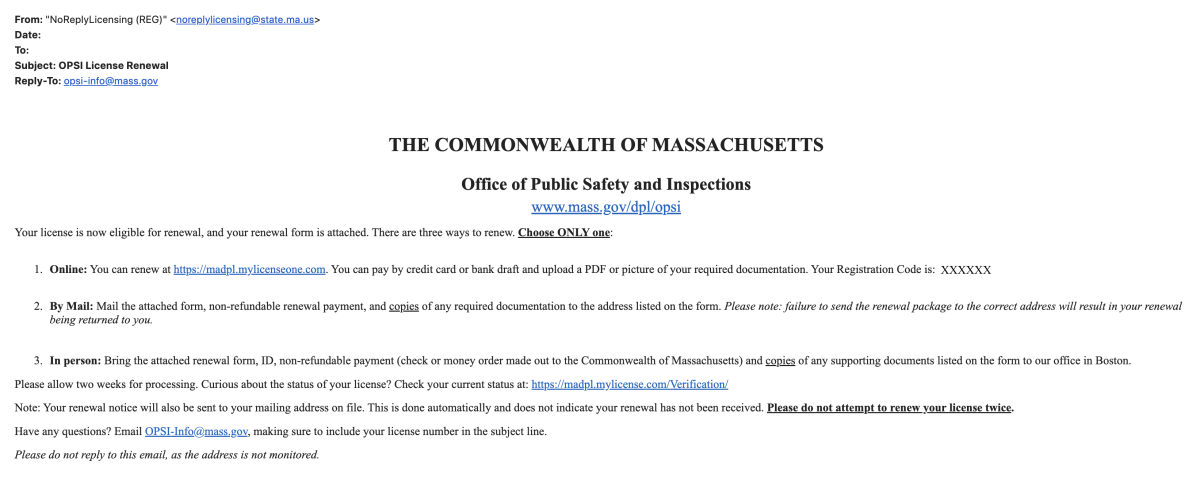
A printed copy of your renewal notice will also be mailed to the address on file for you with the Office of Public Safety and Inspections (OPSI).
If you are within the 45-day window prior to your expiration date and you didn't receive your renewal notice, or you misplaced it, you can request a duplicate Mass hoisting license renewal form.
The renewal form itself will look similar to the sample one pictured below.
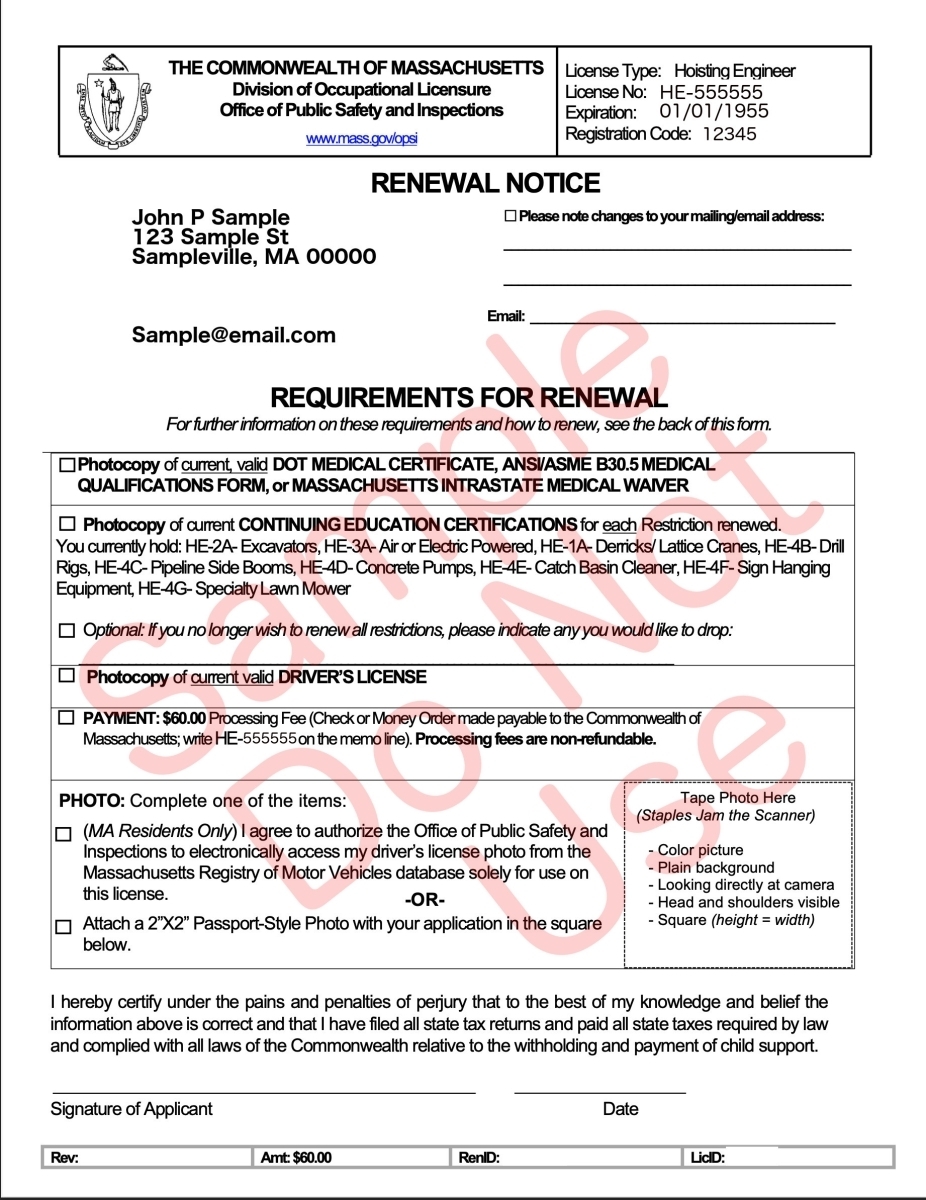
Step 2: Prepare your documents.
The following documentation is required to submit your renewal:
- A scan/photo of your valid driver's license
- A scan/photo of your DOT Medical Certificate, ANSI/ ASME B30.5 Medical Qualifications Form, or an Intrastate Waiver, issued by the RMV
- Continuing education from an approved provider for each restriction you are renewing
- (Optional) Update your photo: Massachusetts residents: you can either authorize the DOL to electronically access your MA RMV Photo, or provide a scanned copy of a 2"x2" passport photo.
- If you are an out-of-state resident, you must submit a scanned copy of a 2"x2" passport photo.
All files you upload must meet the following requirements:
- File type extension of .doc, .docx, .pdf, .gif, .jpg, or .png - Note: iPhones currently save photos as .HEIC, which is NOT an accepted file type.
- File size of 3 MB or smaller
- File name cannot be longer than 100 characters (including extension)
- File names cannot contain special characters such as @ ! # % ~
Lost? If you are an At Leisure customer, we can submit your renewal on your behalf. Call us at 617-600-4315 to add electronic renewal submission onto your continuing education course.
Step 3: Sign in to your Mass.gov account (or create a new one).
You can click the link in your email or click here to access the state's renewal portal.
If you already have an account
If you have renewed or applied for a new license through Mass.gov in the past and you know the email address and password associated with your account, you can enter your login information and click the blue "Sign in" button. Once you're logged in, skip to Step 4 below.
If you have an account but you don't remember your password, click the "Forgot your password?" link outlined in red in the screenshot below. You'll be prompted to enter your email address and you'll then be emailed a verification code. Once you're logged in, skip to Step 4 below.
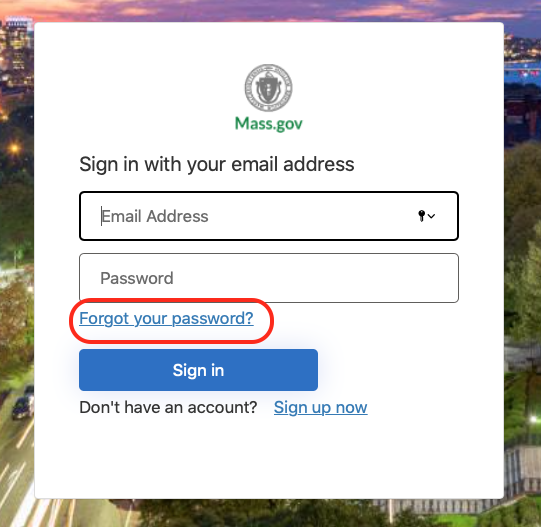
If you need to create an account
If you've never renewed or applied for a new license through Mass.gov, click the "Sign up now" link outlined in red in the screenshot below:
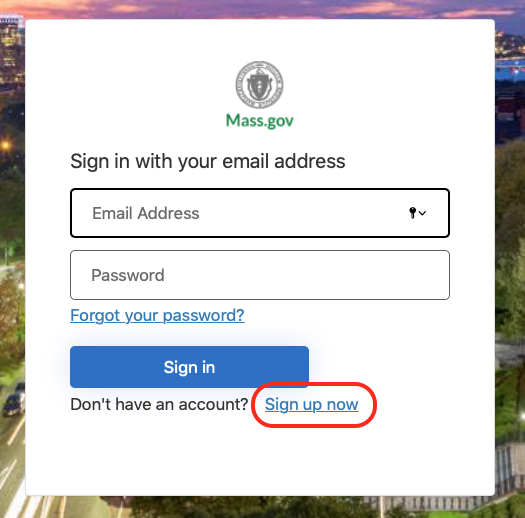
You'll be prompted to enter some information. First, enter your email address and click the blue "Send verification code" button:
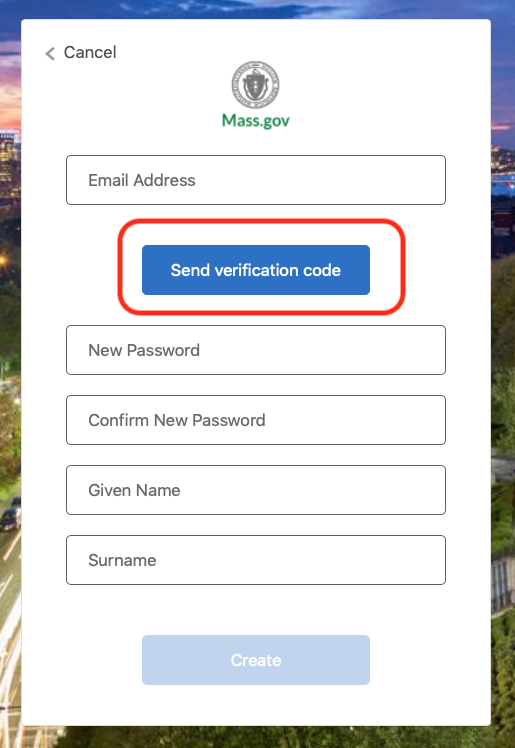
You will receive en email with a 6-digit verification code. Enter that verification code in the new field that displays under "Email Address." Then click the blue "Verify code" button.
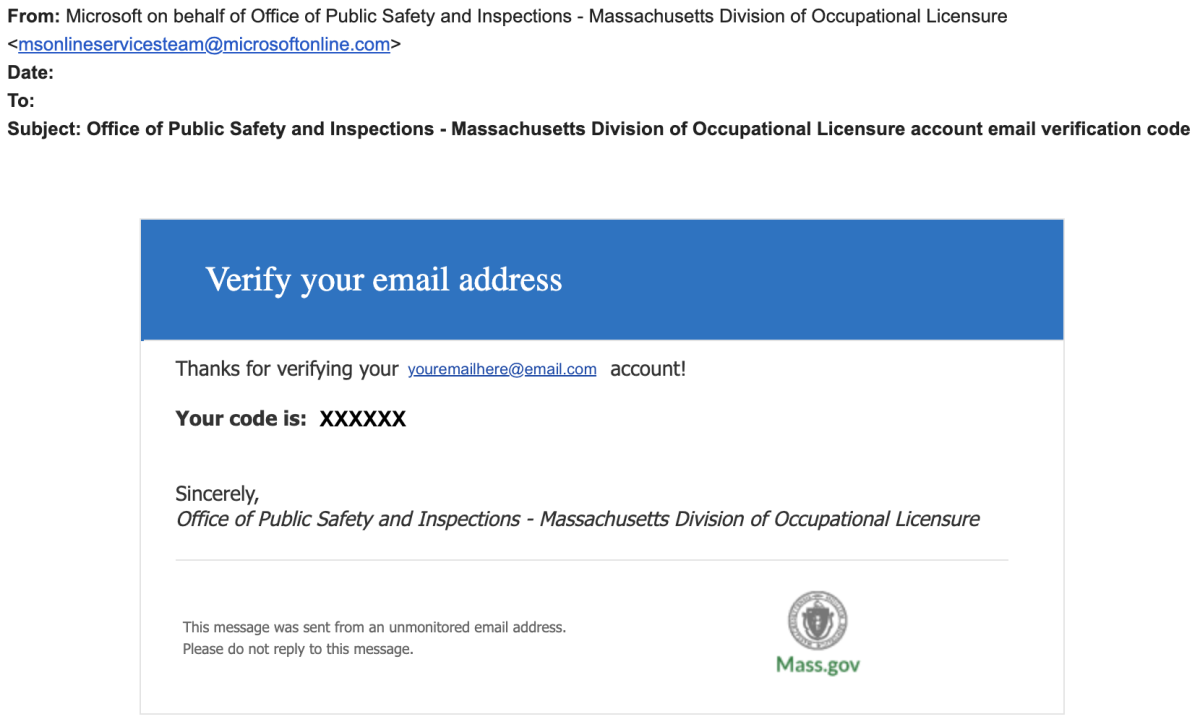
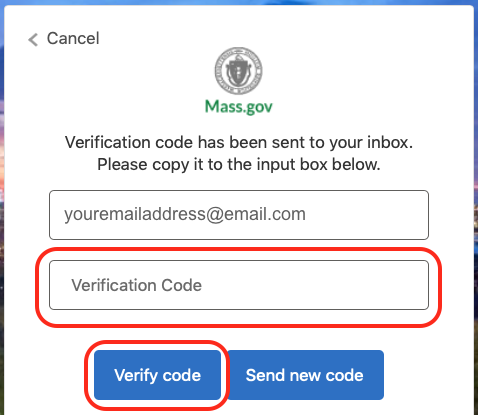
If you didn't receive the email with the verification code, check your "Junk" or "Spam" folder. If you still can't locate it, click the blue "Send new code" button.
Next, enter a password (twice) and your Given Name (first name) and Surname (last name). Then click the "Create" button:
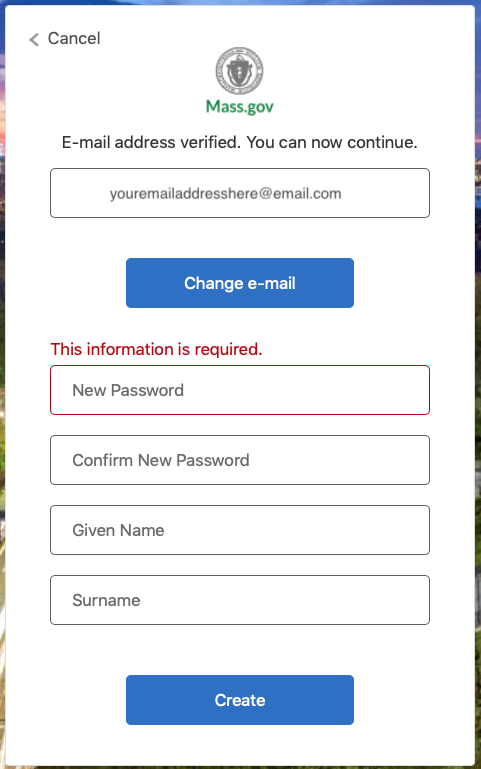
Step 4: Review linked licenses (or link your license).
Now that you've successfully logged into your account, it's time to review the licenses linked to your account.
If your license is properly linked to your account, you'll see it listed under "All Existing Licenses Held." See example in the screenshot below.
If your license type, number, status, and expiration date all look accurate, you can skip ahead to Step 5.
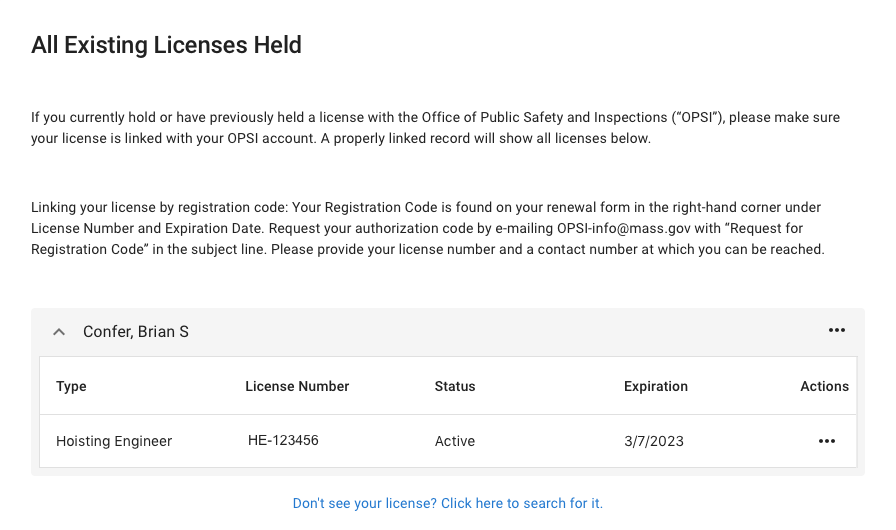
If your license does NOT show under "All Existing Licenses Held," then click the "Don't see your license? Click here to search for it" link (shown at the bottom of the screenshot above).
You'll be prompted to enter your license number and registration code. Your license number should be entered in the format HE-123456. You can locate your license number on your hoisting license or by searching the state's license database. You can locate your registration code in the email sent to you with your renewal form (pictured in Step 1 above), listed in the "1. Online" option. Your registration code should also be listed on your renewal form itself, at the top right corner in the box outlined in black (see sample renewal form in Step 1 above).
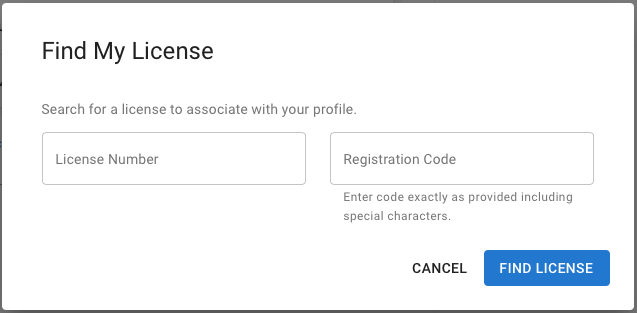
Step 5: Renew your license.
Once your license is properly linked to your account, you're ready to renew your license!
Click the "..." next to your hoisting license under the "Actions" column and select "Renew License." If you need to update your address, don't worry about that just yet. We'll take care of it in the renewal process.
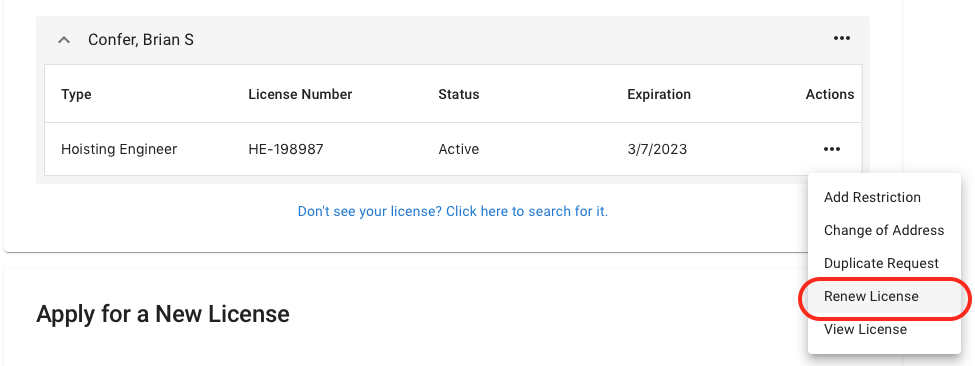
You will be brought to a page that reviews all requirements for your renewal, payment information, and document upload restrictions. Please review this information in detail.
Once you've read all of the information on that page, click the grey "Update Address" button at the bottom right.
Update Address
Next, you'll be brought to a page that displays all of your contact information in light grey. Review this in detail. It is important that the state has an up-to-date mailing address, or else you will not receive your license.
Towards the bottom of the page, you'll see a question that asks, "Is the above contact information correct?" If you need to make any changes, select "No." Now, the grey fields will turn black, which means they are editable. Make all necessary updates.
If your contact information is correct, you can select "Yes," enter your employment status, and then click the grey "Restrictions to Renew" button to proceed to the next step.
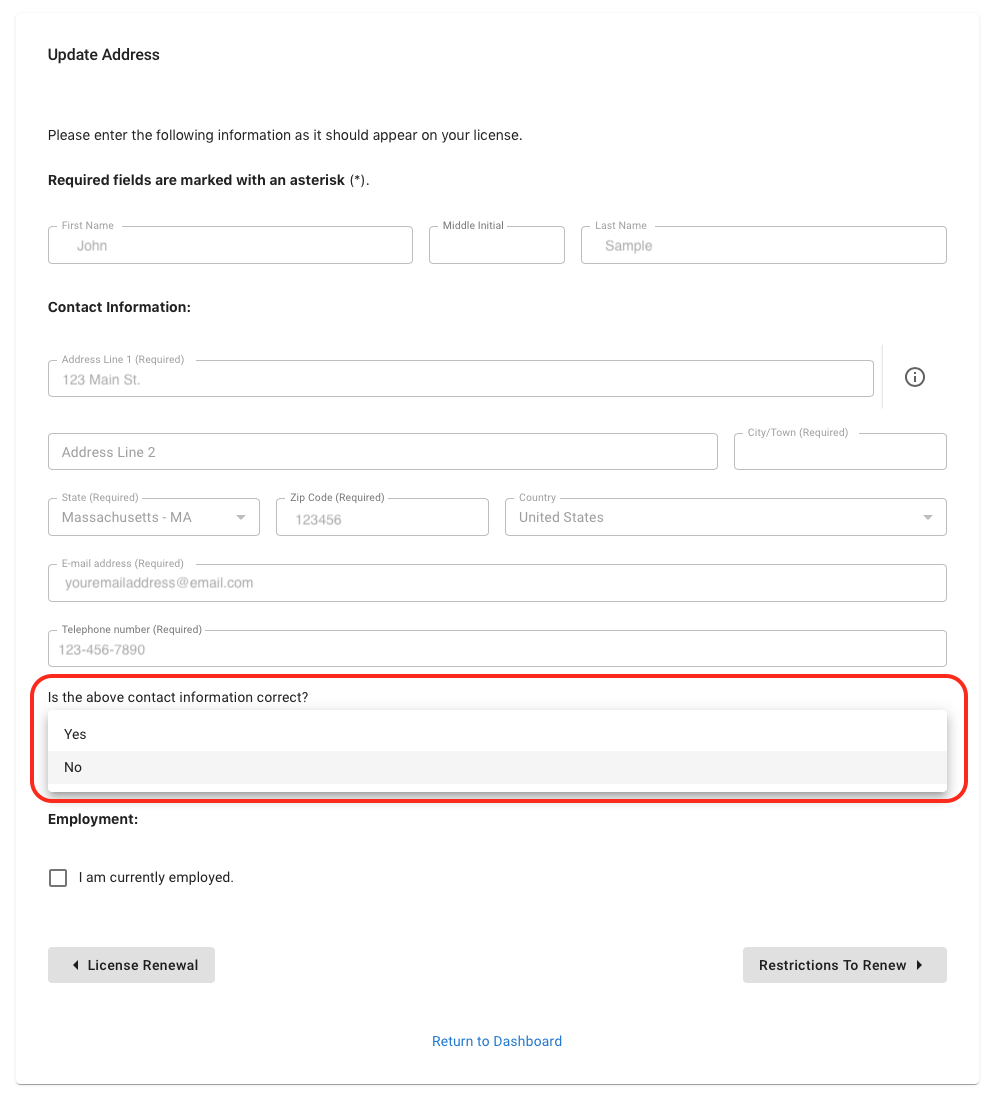
Restrictions to Renew
The next page will display all restrictions that are currently attached to your hoisting license. Review these to make sure they are accurate.
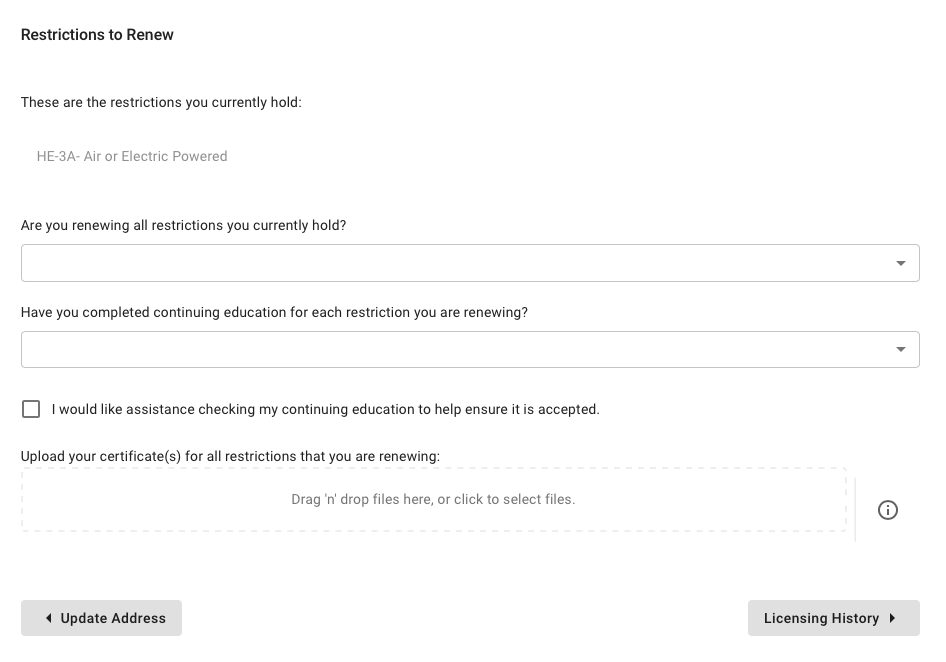
At "Are you renewing all restrictions you currently hold?" you should select "Yes," unless you want to drop any of your restrictions for any reason. Please be aware that if you drop a license restriction, you will need to re-take the exam if you ever need to get it back.
You should have completed continuing education for each restriction you hold. If that's the case, select "Yes" at "Have you completed continuing education for each restriction you are renewing?" If you select "No" here, you won't be able to proceed. Continuing education is required for all license restrictions.
If you completed your continuing education with At Leisure, you don't need to check the box that says "I would like assistance checking my contining education to help ensure it is accepted." If you completed your continuing education through another provider, we recommend checking this box, which will expand a checklist to help ensure your continuing education is valid.
Next, you need to upload your certificate(s) of completion for your continuing education courses. There are two ways to upload a file:
- By dragging the file from your computer to the box outlined in grey dashes, or
- By clicking the box outlined in grey dashes to located the file on your computer.

If your file was successfully uploaded, you'll see a file icon showing in that box, like pictured below:
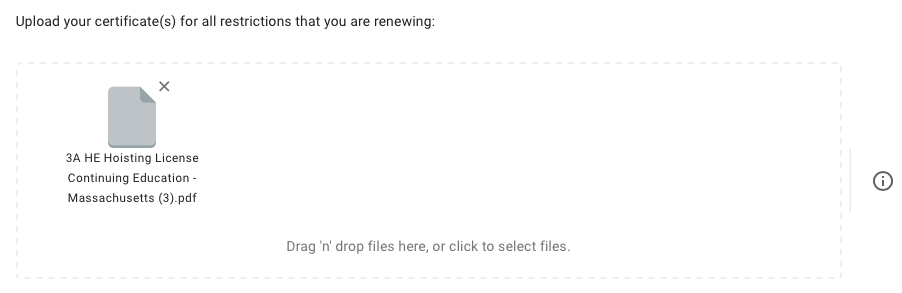
Once you see that your first file was uploaded successfully, repeat either the drag 'n' drop or file selection process for each certificate you have. Important: You must wait until each document finishes uploading before uploading another document or moving onto the next page.
Once all of your certificates have been uploaded, click the grey "Licensing History" button to proceed to the next section.
Licensing History
The next page will ask you a couple of questions about payments for child support and state taxes, as well as your status of other professional licenses. Answer these questions truthfully and then click the grey "Requirements" button to proceed to the next section.
Requirements
On the next page, you'll enter information about your medical certification and your driver's license.
Answer the questions about what type of medical certification you have. We recommend checking the box that says "I would like assistance checking my DOT Medical Examiner's Certificate, ANSI/ASME B30.5, or Interstate Medical Waiver to help ensure it is accepted." This will expand a checklist you can use to make sure your renewal isn't rejected due to a problem with your medical certification. If you decide you'd rather submit through At Leisure's electronic renewal submission service, we automatically check for these common issues so you don't have to.
You'll also need to enter some information about your driver's license.
Don't forget to upload copies of your medical certifcation AND your driver's license. You'll do this in the same manner we described in the "Restrictions to Renew" section above.
License Photo
If you look at your hoisting license, you'll see a photo of you. This photo can either be pulled from your driver's license via the RMV if you live in Massachusetts OR you can provide a passport photo.
Answer the question about whether or not you're a Massachusetts resident. If you answer yes, you'll be asked if you'd like to use your driver's license photo or if you'd like to upload a 2"x2" passport photo.
Signature
The last page is to accept the statement displayed and certify that all information is accurate. Once you check the "I accept" checkbox and click the blue "Finish" button, you'll have an opportunity to review your renewal before you submit.
Step 6: Pay your renewal fees.
The final step is to pay your renewal fees. There is a one time renewal fee of $60 for all hoisting licenses, regardless of how many restrictions you hold.
Congratulations! Once you've submitted payment, you are done with your renewal paperwork. The state may take up to a month to process your renewal. You can check your license status on the state's database here. Once you see your renewal and expiration date updated on there, it can still take 2-3 weeks beyond that to receive your physical license in the mail.

